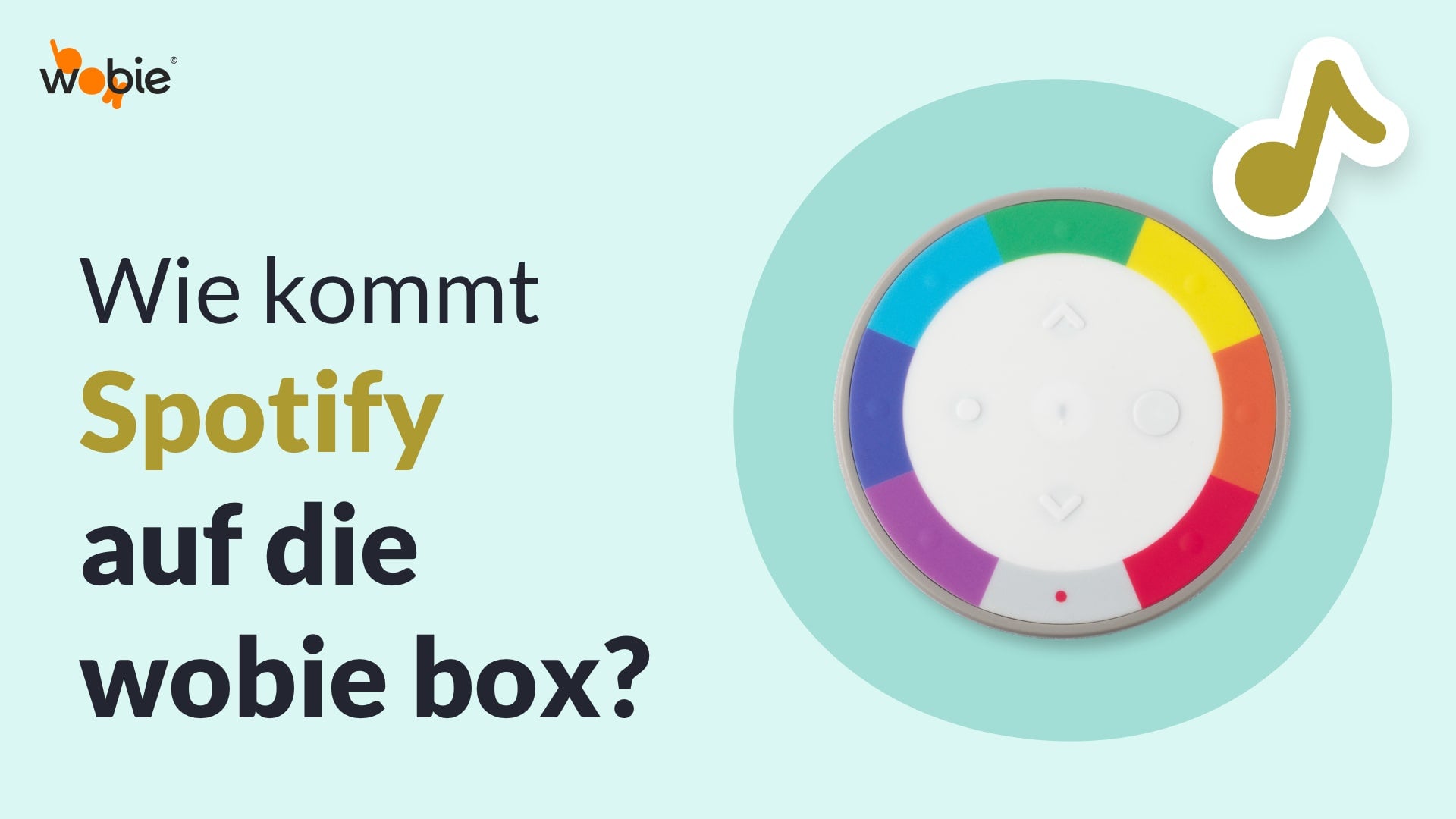Step 3 – Assign Spotify to the rainbow buttons
-

Open Spotify
1/4With wobie fav for Android or iOS, you can assign music to the rainbow buttons. First, select a colored card in the app by swiping sideways. This corresponds to the button of the same color on the wobie box. To listen via Spotify , tap the "OPEN SPOTIFY" button. The Spotify app will open automatically.
-

Select & Open Playlist
2/4Search for your playlist in Spotify as usual. Open the entire playlist—it's not enough to play the first track in the search.
One more tip: Make sure the correct Spotify account is selected for listening through the wobie box! Otherwise, you'll be "stealing" each other's music. We explain why this is important here .
-

Play Track from the wobie box via Spotify Connect
3/4To assign a playlist to a rainbow button, play the first track once via the wobie box.
To do this, open Spotify Connect and select your wobie box in the device list.
The music now plays directly through the speaker – no longer through your smartphone.Note: You only need to select the wobie box for the first playlist via Spotify Connect.
Further assignments in the same session work automatically.Want to learn more about Spotify Connect? Visit https://spotify.com/connect .
-

Return to the wobie fav App & Assign a Playlist to a Rainbow Color
4/4Now switch back to the wobie fav app.
A small window with the selected playlist will automatically appear.
Tap the dark pin icon to assign the playlist to a rainbow button .Tip: Swipe sideways to select a different color or button to save the playlist to.
-
Complete!
Now you can simply repeat the steps to assign your favourite playlists to the other rainbow keys.
Have fun and enjoy listening with the wobie box!
What should we do next?
Something didn't work?
Check if you can find the answer here…
Watch our video tutorial